I imported over 900 items as calculated shipping. When I looked at the items I found it was estimating the shipping cost using Media Mail – which is not appropriate for my items. I see that I can edit one item at a time and select USPS Priority but that’s kind of time consuming. Also, there doesn’t seem to be a safe way to do that. If I leave the items active I can lose money on shipping. If I mark items as reserved my ability to edit them one at a time disappears because the items aren’t displayed. I can update groups of reserved items but that editor does not allow the changes I need to make. Anyone found a good solution?

|
We_Have_Puzzles Reputation: 10 See We_Have_Puzzles' booth |
If you are using Chrome (someone mentioned the other day that FF was having trouble editing shipping of Reserved items).
First to find reserved items
Update Items as a group
Just about the listings is a Filter (Blue link; Add New Filter)
Menu
Status is
Drop down menu
Click on Reserved
All Reserved items will show..
Then you can edit one at a time, or you can make a shipping profile(s) for different groups and apply that profile in Batch Edit…(I am not sure how successful this will be for calculated shipping)
Unfortunately with the last USPS update, you now have to select which service on your calculated shipping you want the items to go. It no longer selects an automatic option appropriate to weight…

|
CindyBear Reputation: 3068 See CindyBear's booth |
I have been successful in batch editing calculated shipping in one of my other booths.
1. Go to batch edit and select Shipping (under Item Basics)
2. select items in the same range of weight—for instance, all items between 1 lb 1 oz to 2 lbs, since they cost the same to ship
3. select Clear Domestic Shipping Services and the green Apply Changes button
4. make sure the items are still selected (they should be) and select Set Calculated Shipping with Weight _____lbs______oz and fill in with the weight (in this example 2lbs 0 oz) and click the green Apply changes button (priority is the default for Bonanza above the 13 oz first class)
5. that is all unless, you need to fix international shipping, if so, then….
6. make sure the items are still selected and choose Clear Int’l Shipping Prices and the green Apply changes button
7. make sure the items are still selected and choose Add int’l shipping services, choose Calculated by USPS, choose the countries or worldwide, click green Apply changes button
Repeat this process for each weight class and it won’t take you that long at all.
Happy selling on Bonanza!

|
SegundaVez Reputation: 310 See SegundaVez's booth |
Users can apply here for get good information [URL removed] This is also easy for handling
|
|
RolexD1 Reputation: 20 |
Viewed: 1703 times
Asked: over 9 years ago
Latest response: almost 3 years ago
Remember these tips:
- Use links to other sources to support your opinions
- Use examples where possible
- Put yourself in the inquirers shoes: what extra info would be helpful?
Should I post a comment or an answer?
You can only post one answer, so make it count. Maybe your reply is more fitting as a comment instead?
Post an answer for:
- Replies that directly and specifically answer the original question
Post a comment for:
- "Thanks," "Me too," "I agree," or "Works for me" types of replies
- When you would like the original poster to provide more details
- When you have more to add to someone else's question or answer
See also our Roundtable FAQ.
Formatting
Community help posts follow certain formatting guidelines, which may impact the look of your post. If you're interested in tweaking the format, instructions are available here.
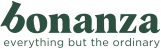
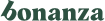
4 Comments