I have done multiple things to try and stop international orders from anywhere BUT Canada. I have tried applying it in the batch editor, and per individual listing’s details. But, despite this, I’m always sent offers for customers who order from other countries when they purchase something. It also no longer calculates international shipping while sent as an offer?
Hoping to get some help. I’m very confused about the settings.
Thanks.
|
|
TrinityofLight Reputation: 10 See TrinityofLight's booth |
Go to this page (tailored for only you to see): https://www.bonanza.com/booths/TrinityofLight/edit_shipping
1. go to the shipping profiles section on that page.
2. for each shipping option you have listed, you will need to EDIT that option.
3. Once you are on the EDIT portion, you can then select (or exclude) any countries you don’t want to ship to. You can select sales/shipping to Canada only, if that’s what you want to do.
See the following Help Page for details on how to create or edit the shipping [URL removed] https://support.bonanza.com/hc/en-us/articles/360000661411-Using-Shipping-Profiles
The same page mentioned above will show you how to use the Batch Editor (look at the bottom of the page) to apply a shipping profile to your item(s) – either one at a time or in bulk.

|
tomwayne1 Reputation: 8637 See tomwayne1's booth |
Even if you do not have international shipping setup..if someone outside US or Canada (in you case) is interested, then Bonanza will send the invoice as an OFFER (not a sale) for you to decide on a case by case basis to make the sale. These are opportunities to make a sale. I do have some items set for international shipping to some areas and I do get OFFERS for other areas or items. Some I accept, some I don’t…for various reasons
In short you cannot stop/block this kind of OFFER…it is set up for you to decline or investigate the situation and accept
When the offer comes (in this situation) and you decide to sell it, there is a link in to add the international shipping. Message the buyer and then send an acceptance with additional shipping, though in some cases they usually do not follow up because of the high cost of shipping.
If you do not wish to ship internationally then decline the offer, send a message to the buyer and then move on…
You will get the international “OFFERS” for places you do not have shipping set up or any domestic offers (in case where the buyer did not complete certain necessary information…many times it is a miss type of the zipcode) reguardless of having OBO set for your booth
IF you are getting orders and not just an OFFER, then go to batch edit
Shipping
Scroll down, it the items say “none specified” these items are not set up to ship anywhere except US
In you case, they should say “Ships to Canada”…in my case I have it set up as flat rate..
To make sure you are not set for any other location then you can
Select all items
then click on “Clear International shipping services”
This will clear the Canada set up also
Then reset the Canada shipping in batch edit
Anytime I want to make changes in international shipping, more times then not I have to clear the previous settings
Also, I have always used flat rate because at first the shipping calculater for international shipping did not always work correctly..if at all (though that may have been fixed..)

|
ccmom Reputation: 12648 See ccmom's booth |
Viewed: 911 times
Asked: over 3 years ago
Latest response: over 3 years ago
Remember these tips:
- Use links to other sources to support your opinions
- Use examples where possible
- Put yourself in the inquirers shoes: what extra info would be helpful?
Should I post a comment or an answer?
You can only post one answer, so make it count. Maybe your reply is more fitting as a comment instead?
Post an answer for:
- Replies that directly and specifically answer the original question
Post a comment for:
- "Thanks," "Me too," "I agree," or "Works for me" types of replies
- When you would like the original poster to provide more details
- When you have more to add to someone else's question or answer
See also our Roundtable FAQ.
Formatting
Community help posts follow certain formatting guidelines, which may impact the look of your post. If you're interested in tweaking the format, instructions are available here.
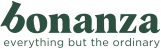
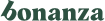
2 Comments